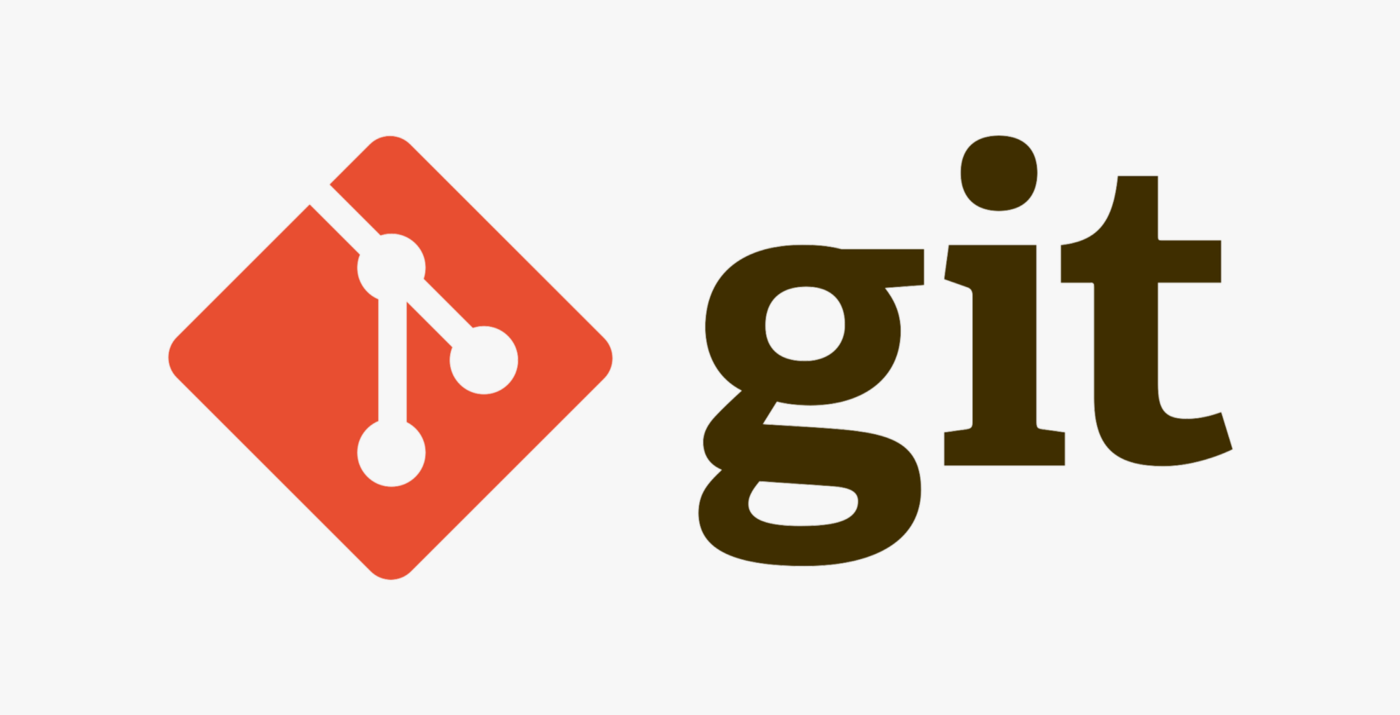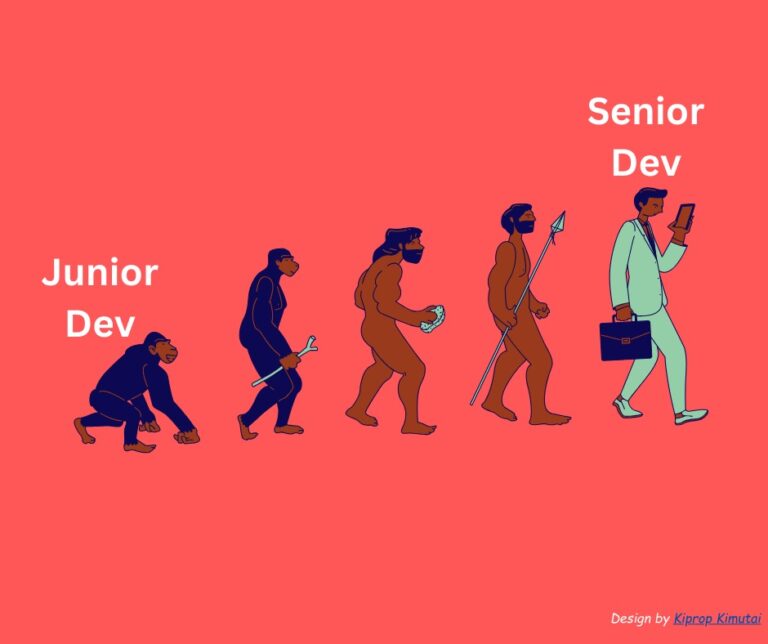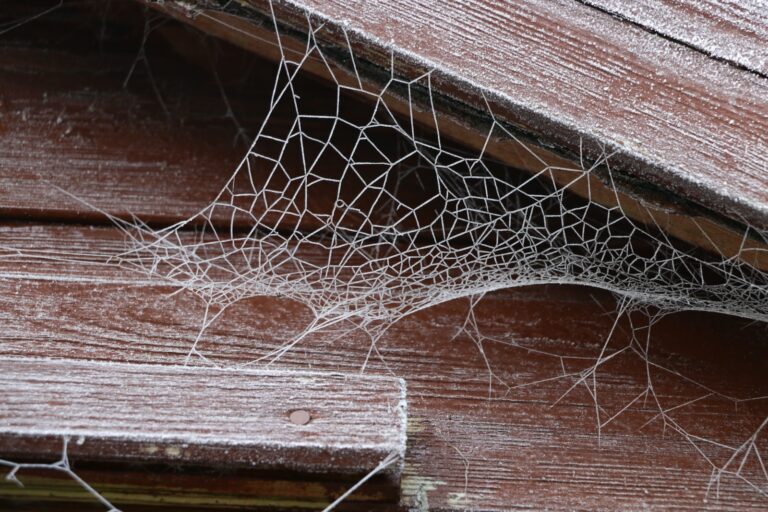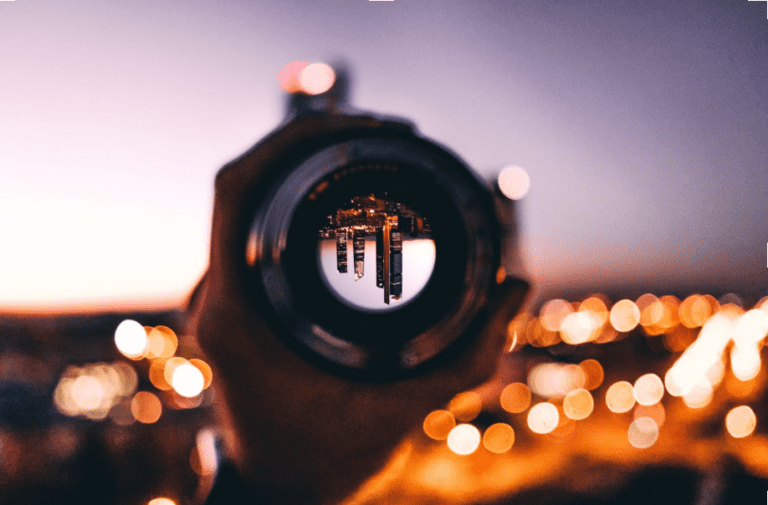Git Cheat Sheet: Getting Started with Version Control
What is Git? Git is a version control system that helps developers track and manage changes to their codebase. It is an essential tool for any developer, whether you are working on a small personal project or a large team collaboration. In this blog post, we will go over the basics of getting started with Git.
Setting up Git
Before you can start using Git, you will need to install it on your computer. You can download the latest version of Git from the official website. The installation process is straightforward and should not take long.
Once Git is installed, you will need to set up your username and email address. This is important because Git uses this information to identify you as the author of the changes you make. To set up your username and email address, open a terminal and enter the following commands:
git config --global user.name "Your Name"
git config --global user.email "[email protected]"Replace “Your Name” with your actual name and “[email protected]” with your email address.
Creating a repository
A repository (or “repo”) is a place where you can store all the files and changes related to a particular project. To create a new repository, you will need to navigate to the directory where you want to store your project files and enter the following command:
git initThis will create a new Git repository in the current directory. You can now start adding files to the repository by using the git add command. For example, to add a file named “main.py” to the repository, you would enter the following command:
git add main.pyMaking changes and committing them
Once you have added some files to your repository, you can start making changes to them. Whenever you make a change, you will need to “commit” the change to the repository. This is like saving a snapshot of your code at a particular point in time.
To commit a change, you will need to use the git commit command. For example, to commit the changes you made to the file “main.py“, you would enter the following command:
git commit -m "Added a new feature"The -m flag allows you to specify a commit message, which is a brief description of the changes you made. It is a good practice to include a commit message with every commit, as it helps you and others understand the changes that were made.
Collaborating with others
Git is designed to make it easy for developers to collaborate on projects. If you are working on a project with other people, you can use Git to share your code with them and merge their changes into your own codebase.
To share your code with others, you will need to push your code to a remote repository. A remote repository is a copy of your code that is stored on a remote server, such as GitHub. To push your code to a remote repository, you will need to use the git push command.
To merge the changes made by other people into your own codebase, you will need to use the git pull command. This will fetch the latest changes from the remote repository and merge them into your local codebase.
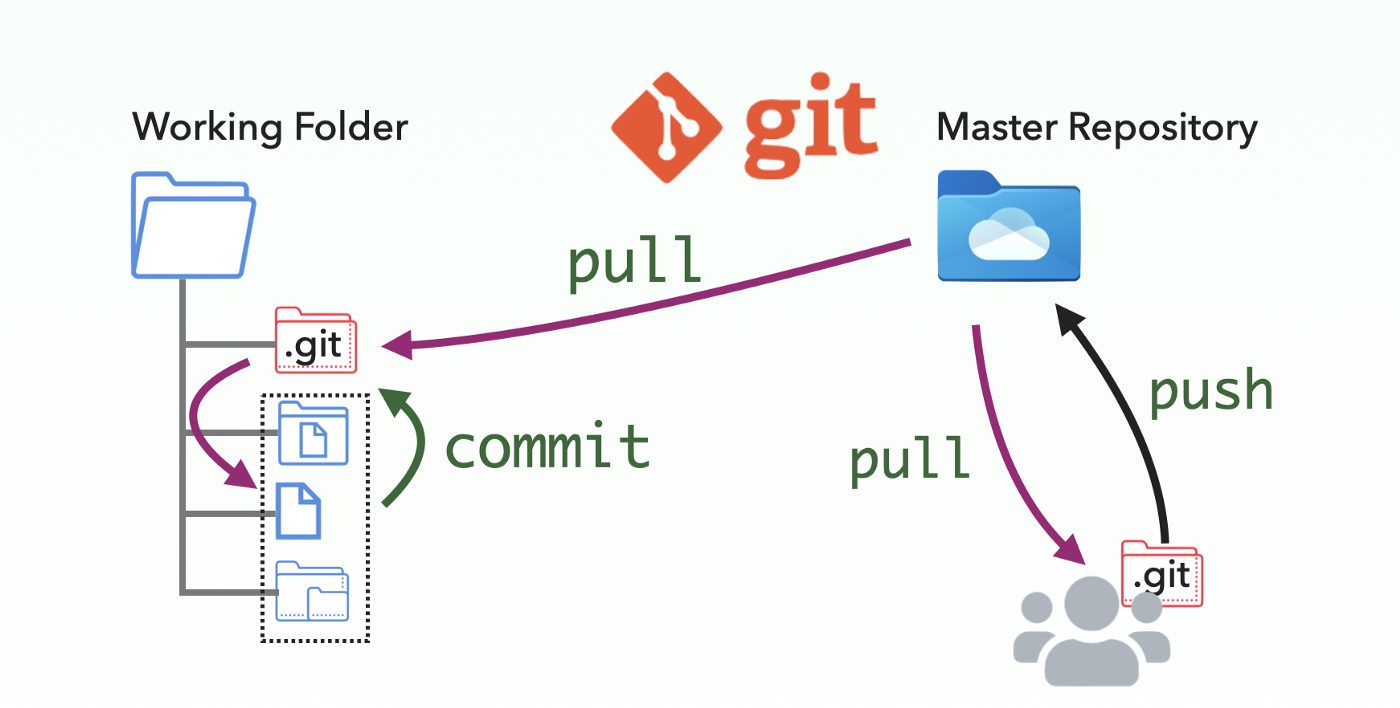
Wrapping up
We have covered the basics of getting started with Git. While there is much more to learn about Git, these concepts should give you a good foundation to start using Git for your projects. As you continue to use Git, you will become more familiar with its various commands and features, and you will be able to use it more effectively to manage your codebase.
Some other useful resources for learning Git include:
- The official Git documentation: https://git-scm.com/docs
- Git tutorials on YouTube: There are many high-quality Git tutorials available on YouTube that can help you learn more about using Git.
- Git cheat sheets: These are handy reference guides that list the most commonly used Git commands. You can find several Git cheat sheets online that you can print out and keep nearby as you work.
With a little practice and the right resources, you will be able to master Git and use it to manage your codebase effectively.
Happy coding!